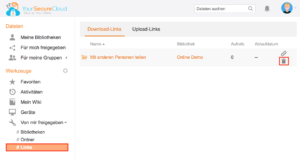You can easily share files and folders through the client, the web interface, and the mobile apps with people who are not customers of Your Secure Cloud.
Share files in the web interface
First, open the path of the desired file or folder that you want to share with another person. There move the mouse over the name and click on the share symbol:
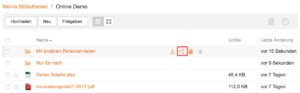
The following window appears:
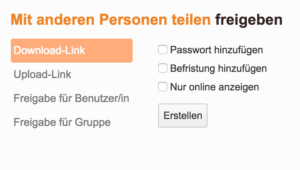
On the left side you can choose between the options download link and upload link.
- If you use the download link option, you can create a public link for people who are not customers of Your Secure Cloud, they can download files but not upload.
- If you create an upload link (folders only), other people can upload files or folders to the shared folder, but not see or download the content.
You can protect the links with an additional password, add an expiration date to automatically expire the link, or prohibit a user from downloading the files by selecting „Show only online“.
You can send the link directly by e-mail or share it in chat portals, on websites or similar platforms.
Share files in the client
Open the file path to the file you want to share. Right-click on the file and select „Get Seafile Download Link“:
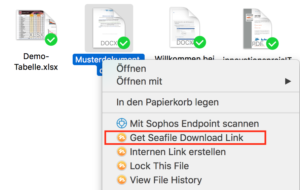
Remove a link
To remove a share link, click on the „Delete“ button in the file sharing window of the specific file or navigate to the overview of all shares and click on the trash icon: