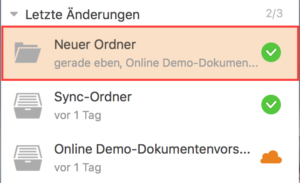By selectively synchronizing files with the desktop application, you can selectively select the folders to synchronize with your computer. With selective synchronization, you can make sure that you only have to store the files you really need on a particular computer. This is especially useful if you want to save space on notebooks and other devices with smaller hard drives. Alternatively, our new Drive client can also be used, see: What is the difference between the Sync- and the Drive-Client?
Use the selective synchronization
First, right-click on the name of the library of which you want to synchronize only a few folders, and then select „View in the Seafile File Browser“:
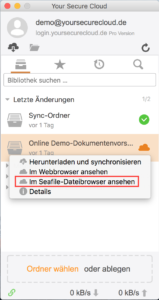
Here you can see the complete content of your library. Clicking on the folder that you want to keep in sync allows you to use the „Synchronize this folder“ option:
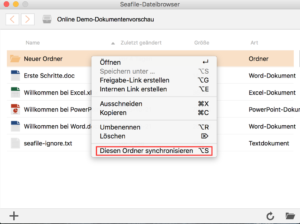
Finally you need to define the location on your PC:
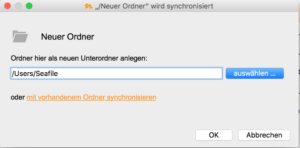
If the folder is synchronized, you will see a green tick. Any changes within this folder will now be synchronized at any time: