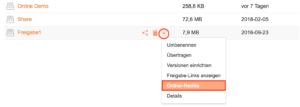You can share folders and libraries with other users who also have an account. Note that only the entire library can be shared, if the library is an encrypted library.
Share a library in the web interface with a user
To share a library in the web browser with a user, log in to the web interface. In the view of your own libraries, move the mouse over the name and click on the share symbol:
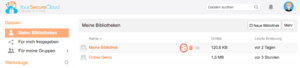
The following window appears:
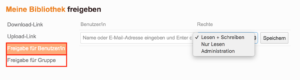
Click on:
- Share with user, if you want to share the library with only one or more individual people.
- Share with group, if you want to share the library to an group with several people. This must have been created before.
Now enter the e-mail address of the user or group – you must enter it completely. The user must have been created in our system.
You can set the permissions for the affected user or group, the options are as follows:
- Read + Write: A user can open, modify and remove files
- Read only: A user can open files, but not modify them
- Administration: A user can open, modify and remove files as well as add other users to this library
Eine Bibliothek im Client freigeben
Open the client and right-click over the name of a desired library. The following options appear:
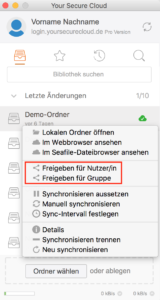
Choose the appropriate option. Then the following input window appears:
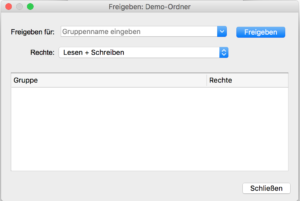
You can now enter the group name or e-mail address for the user and set the permissions. Confirm with a click on the button „Share“.
Set subfolders individual rights
You have shared a folder or library, which includes other subfolders and now want to set individual permissions for each folder? This is also possible:
Select the relevant subfolder and click on the arrow, select the option „Rights“:
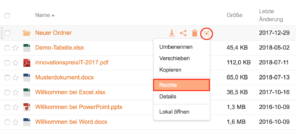
The following window appears:
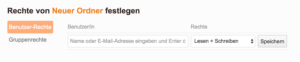
In the field, enter the mail address of the user who should receive a different permission. Now you are able to set a different user access permission for this folder. Currently, a folder can not be configured as invisible or hidden.
Optionally, the menu can also be called directly in the library overview: